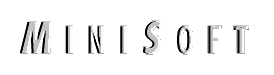
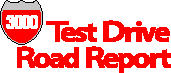
Opening Windows onto Qedit
Beloved HP 3000 programmers tool gets fast Windows client, cross-platform links
Qedit for Windows
Version 4.6.03
Robelle Consulting Ltd.
Unit 201, 15399-102A Ave.
Surrey, BC, Canada V3R 7K1
Phone 888-ROBELLE
FAX 604-582-1799
email: info@robelle.com
Qedit for Windows includes the client
interface software and either
the HP 3000-based Qedit program, or an
upgrade to Qedit to support
the Windows client if you already own
Qedit. It requires TCP/IP
support on your 3000 and Remote Process
Management (RPM) listener
software. Qedit for Windows supports
opening multiple files across
the 3000, 9000 and local PCs.
Qedit for Windows runs on Windows 3.1,
3.11, 95 and NT and requires
4Mb of memory and 3Mb of disk space. Qedit
server software is
supported on both HP 3000 and HP 9000.
Current Qedit owners have
an upgrade price of $1,000 for the server;
the client ranges from
$150 to $200 per copy depending on number
of copies. The product
costs $5,000 for the host based server
software for new customers.
Until Jan. 31 Robelle has special
introductory pricing: $500 for
the server upgrade and two free copies of
the client software.
Review by Shawn M. Gordon
Qedit has been the editor of choice
for many people in the HP
3000 world, and its fans are very
enthusiastic – rather like the
vi fans in the Unix world. A few years back
Robelle ported Qedit
to Unix, and the company has now created a
client/server version
that lets you run a nice Windows-standard
editor client to edit
local files, 3000-based files or 9000-based
files. Since Qedit’s
robust command line has been one of the
main reasons for its popularity,
I was wondering how a client-server version
would fare, especially
given the ever-more-crowded nature of this
market segment. For
brevity I will refer to Qedit for Windows
as QWIN throughout my
review.
How does it work?
Unlike just about every other
client-server tool that I have
evaluated, QWIN doesn’t require a
server job to be running on
the HP 3000 to serve client requests. This
is an advantage in
that it means there’s one less
background job for you to worry
about. It’s something of a
disadvantage in that it actually generates
a logon to the HP 3000 and therefore
depletes your session limit,
although it doesn’t count against your
user license limit.
I did some checking on this. Figure
1 below shows that QWIN
appears to actually run the host-based
Qedit program as opposed
to a special server program. This is not a
bad trick and kind
of clever. It looks like this design choice
is one reason that
QWIN’s implementation and
communication layer is very fast.
Installation and Documentation
The installation is a piece of
cake, but it is done in two phases.
You need to install the host-based software
on your HP 3000 with
the supplied tape. This is very simple, and
Robelle has done a
very clean job. You then install the client
software, which is
also very straightforward and follows the
current standards for
Windows installation programs.
