 |
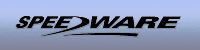 |
Speedware Sponsor Message |
|
|
|
October 2000
Scope/iX Performance Graphs on the Web
Mission Possible, with Scope, Apache and Ploticus: the iX-Men Platoon
If you have Scope/iX and are trying to prepare its performance graphs on your HP e3000, you can make these graphs available on your intranet or over the Internet. This article describes how graphs out of the Scope data collection can be created out of an HTML form using the freeware Ploticus.
This article will demonstrate a pure HP e3000 way:
• to prepare graphs based on Scope’s performance data collection.
• to view these graphs with any Internet browser like Explorer or Navigator.
If the Apache Web server is installed on your HP e3000, the advantage of such a solution is evident:
• Everything happens on your HP e3000.
• You can easily create 3000 performance graphs on-the-fly from a Web-based GUI.
• To get graphs to the Web, there is no need for additional file manipulations or worse, printouts, as you have to do when using the obsolete (but still running on a lot of sites) HP LaserRX or NT MeasureWare.
Although this article contains some lengthy scripts, don’t worry about re-keying them. All these and more can be downloaded from the Web at www.hillschmidt.de/ploticus/ Making it work is a matter of passing four hurdles, as shown below.
Hurdle One: Only MANAGER.SYS or SCOPE.SYS have access to the data the Scope collector prepares.
It’s easy to pass this hurdle: Apache/iX may run under whatever user you want having the right configuration in place, and the execution of Ploticus/iX needs PH capability. Do the command :ALTUSER SCOPE.SYS;CAP=+PH to enable Ploticus in /usr/local/ploticus/bin/ for this user, and create a new group which will store the Apache part:
:NEWGROUP SCOPPLOT.SYS;ACCESS=(R,W,A,L,X,S:GU)
:ALTGROUP SCOPPLOT
Now create the following subdirectories from the shell (SH.HPBIN.SYS):
> mkdir /conf
> mkdir /logs
/logs remains empty, and in /conf you need four files: access.conf, httpd.conf, mime.types, srm.conf. You may copy the files from your existing Apache/iX configuration. But you need to change at least the httpd.conf file for the Port. ServerAdmin and ServerName may stay as they are currently on your system, but the port must be different from 80, where the normal Apache server runs. Having done this, make sure that all files and directories are owned by SCOPE.SYS using the following shell commands
> cd /SYS/SCOPPLOT
> chown -R SCOPE.SYS *
As a last step to overcome this hurdle, create a new batch to start this new Web server. Such a job will look like;
!JOB
HTTPSCOP,SCOPE.SYS,SCOPPLOT;OUTCLASS=,2
!
!RUN
HTTPD.PUB.APACHE;INFO=’-f /SYS/SCOPPLOT/conf/httpd.conf’
!
!EOJ
Having done this, you can run a Web Server for user SCOPE.SYS, who has access to Scope’s data collection. The URL will be http://<server_name>:<port#>/ or as an example, http://alpha.hp.com:95/
Hurdle Two: How do I create performance graphs on the HPe3000?
To pass this hurdle you need to install Ploticus/iX, a freeware solution to paint graphic pictures of MPE data (see the NewsWire's September, 2000 article). Having done this, you will need for each graph two scripts: one to get the data out of Scope’s data collection, and the second one to create the graph with Ploticus. An MPE command file is used to invoke EXTRACT.SCOPE.SYS using the first script. A shell script will be used to combine this MPE command with the Ploticus script as cgi used out of an HTML form.
The first script is an easy one: You need to create a report used within EXTRACT.SCOPE.SYS. Such a report could look like Figure 1, named GLOCPU:
Figure 1
EXTRACT.SCOPE.SYS. Such a
report could look like this, named GLOCPU:
PURGE R!HPPIN,TEMP > $NULL
ECHO FORMAT ASCII > R!HPPIN
ECHO HEADINGS OFF >> R!HPPIN
ECHO SEPARATOR=" " >> R!HPPIN
ECHO DATA TYPE GLOBAL >> R!HPPIN
ECHO DATE >> R!HPPIN
ECHO TIME >> R!HPPIN
ECHO CPU_TOTAL >> R!HPPIN
ECHO CPU_SESSION >> R!HPPIN
ECHO CPU_JOB >> R!HPPIN
ECHO CPU_SYSTEM >> R!HPPIN
ECHO CPU_DISPATCH >> R!HPPIN
ECHO CPU_ICS >> R!HPPIN
ECHO CPU_MEMMGR >> R!HPPIN
ECHO CPU_PAUSED >> R!HPPIN
SAVE R!HPPIN
This report will create an ASCII list of the values which make the Global CPU Percentage.
The second script requires a bit of knowledge of Ploticus’ scripting language. To get a picture like LaserRX’s Global CPU Utilization graph, your Ploticus script based on above ASCII data will look like Figure 2, named GLOCPUX.
Figure 2
#proc getdata
command: cat /SYS/SCOPPLOT/XFERGSUM
filter:
##declare SJ
##set SJ = $arith(@@4+@@5)
##declare SJS
##set SJS = $arith(@@4+@@5+@@6)
##declare SJSO
##set SJSO = $arith(@@4+@@5+@@6+@@7+@@8+@@9)
##declare SJSOP
##set SJSOP = $arith(@@4+@@5+@@6+@@7+@@8+@@9+@@10)
@@1.@@2 @@3 @@4 @@SJ @@SJS @@SJSO @@SJSOP
#proc areadef
title: Global CPU Util (%): Average per hour
rectangle: 1 1 8 5
yrange: 0 100
xscaletype: datetime mm/dd/yy.hh:mm
xaxis.stubs: inc 1 day
xaxis.stubformat: Www
xaxis.minorticinc: 1 hours
xautorange: datafield=1 nearest=hour
xaxis.stubdetails size=6
#proc xaxis
stubs: inc 1 day
stubformat: Mmmdd
stubdetails: adjust=0,-0.14 size=6
#proc xaxis
stubs: inc 4 hour
stubformat: hh
stubdetails: adjust=0,-0.28 size=6
#proc yaxis
label: Percent of CPU utilized
stubs: inc 20
minortics: yes
minorticinc: 5
ticincrement: 10
grid: color=green
#proc lineplot
xfield: 1
yfield: 7
linedetails: color=teal width=0.3
fill: teal
numbers: no
legendlabel: Paused
#proc lineplot
xfield: 1
yfield: 6
linedetails: color=lightpurple width=0.3
fill: lightpurple
numbers: no
legendlabel: Other
#proc lineplot
xfield: 1
yfield: 5
linedetails: color=brightgreen width=0.3
fill: brightgreen
numbers: no
legendlabel: System
#proc lineplot
xfield: 1
yfield: 4
linedetails: color=brightblue width=0.3
fill: brightblue
numbers: no
legendlabel: Job
#proc lineplot
xfield: 1
yfield: 3
linedetails: color=red width=0.3
fill: red
numbers: no
legendlabel: Session
#proc annotate
location: 2 6.2
box: color=red width=1.0
backcolor: gray(0.8)
text: Global CPU Utilization (%)
#declare SYSNAME
#declare DATE
#set SYSNAME = $system(uname'-n)
#set DATE = $system(date''+%Y/%m/%d')
#proc annotate
location: 5 6
box: color=black width=1.0
backcolor: gray(0.8)
textdetails: size=18
text: @SYSNAME
@DATE
#proc legend
location: max-6.5 max+0.5
format: singleline
Ploticus’ scripting language is easy if you understand the logic behind it. Each component of such a graph needs to become declared. And the official Ploticus Web page (www.sgpr.net) offers a complete downloadable Web-based handbook which helps you learn the syntax.
The MPE command file to extract the data from Scope is in Figure 3 below, named GLOCISD.
Figure 3
PARM REP="GLOBOT" DAYS=1 LEVEL="S"
FORMAT="gif" TARGETDIR="/APACHE"
CONTINUE
PURGE I!HPPIN > $NULL
CONTINUE
PURGE R!HPPIN > $NULL
CONTINUE
XEQ !REP
CONTINUE
PURGE I!HPPIN,TEMP > $NULL
ECHO LOGFILE LOGGLOB.SCOPE.SYS > I!HPPIN
ECHO REPORT R!HPPIN >> I!HPPIN
IF "!LEVEL" = "S" THEN
ECHO GLOBAL SUMMARY >> I!HPPIN
ELSE
ECHO GLOBAL DETAIL >> I!HPPIN
ENDIF
ECHO EXPORT >> I!HPPIN
ECHO EXIT >> I!HPPIN
SAVE I!HPPIN
SETJCW RXKEY=3
EXTRACT.SCOPE.SYS;PARM=!DAYS < I!HPPIN > $NULL
IF "!LEVEL" <> "S" THEN
CONTINUE
PURGE XFERGSUM > $NULL
RENAME XFERGLOB,XFERGSUM
ENDIF
Using this command file as :GLOCISD GLOCPU 15 S will extract the data out of Scope using the report GLOCPU in SUMMARY level for 15 days.
And how to create the graph? This will be done by the shell script in Figure 4, named scopplot.sh.
This script is already prepared to use out of an HTML form. But you see that GLOCISD is used, and finally Ploticus is invoked.
Hurdle Three: How to get this graph out of a Web browser ?
The final step is the easiest one: Create an HTML form to execute the script shown above to create the graphs “on-the-fly.” This form should ask for
• Report type (e.g. Global CPU Utilization)
• Number of Days to report
• Detail or Summary Level
• Format of the graph (.gif or .png).
If you name this HTML form index.html, you simply invoke the URL http://alpha.hp.com:95/ to see this form. In my example I use a framed version (see the screen shot at www.hillschmidt.de/ploticus/pract008exam.htm)
You are ready: Performance graphs based on Scope’s Data Collection can be requested from an HTML form and are created on-the-fly on your HP e3000. No need to start any specific task by logging on as SCOPE.SYS, no need to export data to an NT WS, no need to perform any additonal step — just use a Web-based GUI.
Hurdle Four: I don’t have time to learn Ploticus to create such scripts.
As I said in the beginning: www.hillschmidt.de/ploticus/ offers (for free, of course) all you’ll need to accomplish this setup: the programs, a lot of examples, and a complete bundle to install this example of interactive graph creation from Scope. If you have already installed Ploticus, you may want to go directly to www.hillschmidt.de/ploticus/ pract008.htm to download this archive.
It’s obvious that such an approach could be used for other performance data collection tools not having a Web Interface. It’s also only a matter of a little more time to create not only the Global graphs, but also the Application or Disc graphs from Scope data — but I currently do not have this time.
If you have your own Ploticus solutions in place, I’ll be glad to hear about them — and perhaps add them to my site to demonstrate the power of this “iX-Men mutant” Ploticus.
Andreas Schmidt is a Computer Technology Specialist working for Computer Sciences Corporation, Bad Homburg, Germany.
Copyright The
3000 NewsWire. All rights reserved.