 |
 |
Robelle Sponsor Message |
|
|
|
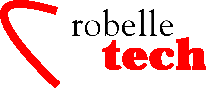
May 2004
Get the most out of your Robelle Tools
Qedit
Enhancements –
A Busy
Year!
By Bob Green
This
has been a very busy 12 months for Qedit at Robelle. We started the
time period with a new release (Qedit version 5.4) that resurrected
our beloved “visual mode” on HP-UX 11 – after HP had
changed the run-time libraries to remove the block mode routine that
Qedit used. Other improvements at that time included the Length
function to deal with lines without Newline characters, support for
fixed-length COBOL files, string ranges, and much more.
We are ending the
period with another new release (Qedit version 5.5) and it is
jam-packed with enhancements for both HP-UX and MPE users.
Continuous
Printing and Page Ejects
The last enhancement for this cycle was a request from Alfredo Rego of Adager; he has a tiny portable printer that uses continuous-form paper. Whenever the software does a page eject, this printer just prints six blank lines as a break. Alfredo wanted a way to eliminate the “page breaks” every 60 lines, but continue to have $PAGE lines cause a page break. So we added Set List Lines 999 to solve this problem.
You control the output of a List command using the Set List Lines option among others. A count between 1 and 256 specifies the maximum number of lines on each page. Qedit skips to a new page every time the specified number of lines is reached or when a $page directive is encountered in the text. You can prevent page ejects completely by entering Lines 0.
To perform continuous printing with no automatic page ejects but skip to a new page on $Page directives, use: $lines 999.
/list $lp $lines
999 all {skips to a new page on $page only}
Appending
Merged Lines
Here is an enhancement that was requested by Quad users who were moving to HP-UX and Qedit/UX.
Qedit’s Merge command brings two versions of the same file together, matching lines based on the line numbers. If a line number exists in both files, the line from the merged file is copied into the current workfile, replacing the existing line. The new Justified option appends the corresponding line from the merged file instead of replacing.
Text is appended immediately after the last non-blank character if Set Work Trailingspaces is disabled. If Trailingspaces is enabled, text is appended immediately after the last significant trailing space.
Let’s say
the current workfile contains:
abc
def
ghj
and the
external file contains:
1111
2222
3333
A
MergeJ would result in:
abc1111
def2222
ghj3333
For
more details on this enhancement, see:
www.robelle.com/tips/qedit.html#Mergej
Variable
Substitution
With Set Varsub On, Qedit examines commands looking for variable names. If a variable name is found and currently exists, its value is substituted before the command is executed. If the variable does not exist, the variable name is left unchanged.
Substitution on HP-UX: Variable names are identified by a leading dollar sign character. For example, $HOME is replaced with the current value of the HOME environment variable. Some Qedit commands such as List have an extensive series of $-options which have precedence over environment variables. If a variable has the same name as a $-option, the substitution does not occur. If you wish to prevent variable substitution and have Qedit interpret the dollar sign at face value, insert a backslash immediately in front of it as in \$HOME.
Substitution on MPE: Variable names are identified by a leading exclamation point character. For example, !HPACCOUNT is replaced with the current value of the HPACCOUNT system variable.
For full details
on Variable Substitution, see:
www.robelle.com/tips/
VarsubTrailingSpaces.html#varsub
Scrollup
Character and Function
Qedit offers many
ways to move around in a file while keeping the number of keystrokes
to a minimum. For example, in full-screen mode you can enter the one
of the following characters on the homeline or use one of the
function keys.
Character Function Key Operation
+
F2 Scroll forward Roll number of lines
-
<none> Scroll backward Roll number of lines
<
F5 Scroll backward one screenful
>
F6 Scroll forward one screenful
Enter
the appropriate character on the homeline and hit ENTER or F7. Notice
there’s no equivalent function key for the minus sign. You had
to bring the cursor to the homeline, enter the minus sign and hit F7
or ENTER.
You can now enter a minus sign in one (or both) copy/paste columns in full-screen mode. A single character scrolls up the number of lines defined in the Set Visual Roll option. Enter 2 minus signs to scroll up twice the number of lines and so on.
The minus sign is
the default scrollup character. You can change it to another
character that you may find easier to type. It must be a printable
character and must not be a valid copy/paste code. Valid codes are:
A, B, C, D, F, G, H, J, M, P, R, V, Z, ? and !. Use Set Visual
Scrollup “c” to change the character.
/verify visual
Set VIsual
Label ON Save OFF CLEar ON Renum ON Above 0 BElow 19 ROll 6
Set VIsual
TAE OFF MSG ON HOme ON Widen 80 Carry 1 {Reflect=920W Col=80}
Set VIsual
BELL <null> ESC <null> FIeld “~” WOrdwrap OFF
HIdetags OFF
Set VIsual
HALfbright OFF HOStprompt OFF Inschar OFF Tab <null>
Set VIsual
Update OFF CutCurrent ON SCReen OFF SO <null> SI
<null>
Set Visual
IgnoreLF OFF EDitonopen ON BUF 12000 Marginfixed OFF
Set Visual XX
<none> Scrollup “-” ~-line: 1.59
/S Visual
Scrollup “+”
/V Visual
Set VIsual
Label ON Save OFF CLEar ON Renum ON Above 0 BElow 19 ROll 6
Set VIsual
TAE OFF MSG ON HOme ON Widen 80 Carry 1 {Reflect=920W Col=80}
Set VIsual
BELL <null> ESC <null> FIeld “~” WOrdwrap OFF
HIdetags OFF
Set VIsual
HALfbright OFF HOStprompt OFF Inschar OFF Tab <null>
Set VIsual
Update OFF CutCurrent ON SCReen OFF SO <null> SI
<null>
Set Visual
IgnoreLF OFF EDitonopen ON BUF 12000 Marginfixed OFF
Set Visual XX
<none> Scrollup “+” ~-line: 1.59
You
can enter Set Visual Scrollup “” to reset it back to the
default character.
Halfbright
Display Enhancement
Certain monitors
do not support halfbright display enhancements very well. Some
messages and prompts are hardly visible. To prevent Qedit from using
halfbright, enter Set Halfbright Off.
BlockEmulation Mode with Qcterm Emulator
The
Blockemulation mode feature for full-screen editing is available in
Qedit for HP-UX. This feature implements full-screen editing, also
known as Visual, in the HP-UX environment. A number of changes have
been done to take advantage of the free QCterm terminal emulator from
AICS Research.
Preserving
Trailing Spaces
By default,
Qedit removes trailing spaces on all lines in a variable-length file.
Set Work Trailingspaces ON requests that Qedit preserves trailing
spaces and make them significant characters. The option also allows
creation of odd-length lines. Once enabled, all workfiles created or
opened from that point will have trailingspaces preserved. To check
the current status, do:
/Verify Work
{checks the global settings}
Set WOrk
Jumbo ON Block 8 Labels OFF Temp ON Size 3200 Random ON
Set WOrk
TRailingspaces ON
/Verify Keep
{ Checks current workfile }
Set Keep
Ascii OFF Cctl OFF COde 0 Lab 0 Num OFF Var ON Checktimestamp ON
Set Keep
COBfree ON NAme AFILE.GROUP.ACCT
Set Keep LF
ON Saved modification timestamp 2003/04/30 13:23:17
Trailing
spaces preserved
The
last line shows that trailing spaces are preserved in this workfile.
If the option is disabled, that line reads Trailing spaces trimmed.
Disabling the global setting with Set Work Trailing Off does not
disable the option in the workfile. You have to clear the workfile
after disabling it.
Sorting
Lines
The Lsort
command is now available in Qedit for HP-UX. The related shorthands
LSQ, LST and LSJ are also recognized correctly and invoke the Lsort
feature.
Colcopy and
Colmove Commands
Quad users really miss their Colcopy and Colmove commands when they switched to Qedit. And when they migrate to HP-UX, they no longer have Quad. So we added the commands to Qedit (on both MPE and HP-UX).
Colcopy copies
text from specified columns to the other columns on the same line.
And Colmove moves the text in the columns. This is all in the same
line.
For full
details on the new Colcopy and Colmove, see:www.robelle.com/
tips/qedit.html#colcopy
Exclude Lines in Full-screen Mode
Sometimes you want to see one part of a file (say the Data Division), followed immediately on the screen by another part of the file (say the code that uses the data declarations). Qedit visual mode now has an Exclude (XX) option to provide that capability. Set Visual XX defines the lines that should be excluded from the full-screen mode display.
For more details, see: www.robelle.com/tips/ qedit.html#exclude
MPE may be dying,
according to some people — but we continue to add just as many
new features to our software products for MPE.
Copyright The 3000 NewsWire. All rights reserved.