 |
 |
|
|
|
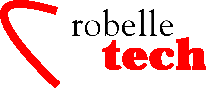
March 2005
Get the most out of your Robelle Tools
Specifying a Line Range, Without Using Line Numbers
One of the little-known features of Qedit commands is their ability to use strings as a rangelist. Use them in any command that accepts a rangelist, and then that command will be applied only to lines containing that string. Strings can be delimited by quotes, or by any of the following special characters: | ~ _ ! # > &:. You can further qualify strings if you use window options on the string being searched.
Some examples:
Deleting all lines with the string “superfluous”.
/delete “superfluous”
Deleting all lines without the string “superfluous”.
/delete “superfluous” (nomatch)
Change “bug” to “undocumented feature”, but only on those lines that have the string “unexplained”.
/change “bug”undocumented feature”
“unexplained”
Delete all blank lines.
/delete “~” (pattern) {blank
lines}
Find the next occurrence of the string “.font” that starts in the first column.
/find “.font” (1/5)
List all occurrences of “Frank,” but not in words such as “Frankenstein.”
/list “Frank” (smart) {ignores
“Frankenstein”}
By default, Qedit searches for matches to a string. Specifying (NOMATCH) reverses this logic. Likewise, string searches can be restricted to particular columns (10/40), or to a caseless search (UPSHIFT).
If the string represents a pattern, this should be specified with valid pattern characters:
@ anything, including nothing
# single numeric digit
? single alphanumeric digit
~ zero or more spaces
How Can I Beautify My Text in Qedit?
Qedit has two very nice features for word processing: the Justify command to flow text into even paragraphs, and the Spell command to check the spelling of words in your text (MPE only). These two features can come in handy when you are writing program documentation and quick memos or emails.
Here is an example of the Justify command:
/list 10/15
10 You should wriet down the information below and
11 see the manual’s trouble shooting
12 section for information on resolving this problem.
13 If the suggestions in the manual do not help, call
14 the suport line for further asistance.
15
Use the Justify command to reformat it into paragraphs that are up to 53 columns wide, squaring off both margins and putting two spaces after periods:
/justify both margin 53 two on 10/15
10 You should wriet down the information below and see
11 the manual’s trouble shooting section for
information
12 on resolving this problem. If the suggestions in
13 the manual do not help, call the suport line for
14 further asistance.
15
Now let’s check the spelling of our Pulitzer prize-winning text:
/spell 10/15
10 You should wriet down the information below and see
13 the manual do not help, call the suport line for
14 further asistance.
6 lines Spell-checked
3 misspellings
The Spell command has highlighted the mistakes which we need to correct by hand. Problem: we don’t know the correct spelling of “assistance.” Solution: the Word command’s sound-alike search (denoted by “!”).
/word “asistance!”
word : asistance
soundex : accosting
: accusations
: accustoms
: acquisitions
: assistance
: assisting
: associating
: associations
: augustness
9 matches
Copyright The 3000 NewsWire.