 |
 |
|
|
|
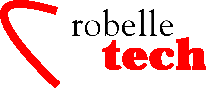
August 2004
Get the most out of your Robelle Tools
Debugging Qedit for Windows Problems
By Bob Green
Debugging a client server application is more interesting.
Here are the steps to debug connection problems in Qedit for Windows.
The Server
Program
Verify that the client can find the server program, and that
Qedit on the host is enabled for server mode:
1.
Use the Server command of the Options menu and check that the MPE
server filename points to the correct server program in PUB.ROBELLE
(or PUBTRI in the case of some trials).
2.
Use the Connections command of the Options menu and check that for
each MPE connection, the word ‘Hello’ is not included as
part of the login string.
3.
Try to logon exactly the same way as the connection and see if you
can run the named server program.
4. Is
there a short expiry message?
If
yes then this is probably a Trial, and server mode is enabled.
If
not, then logon as Mgr.Robelle and run extend,verify to confirm that
the HPSUSAN number also has an option #1. For example, you see
584654857 U 1 reported. The final “1” means Option 1
(Server mode enabled). The previous “U” means unlimited
license (i.e. not 2-user)
5.
Check that there is a QLOG or QLOGTRI group in the Robelle account.
(This should have been built as part of the regular installation
jobstream.)
One
tricky case: If you’re using Time Machine (or another Date
Manipulating product), expiring versions of the Qedit program will
fail. Note that the date software can be configured for particular
user sessions, so be sure to login as that user when verifying that
their server program starts normally.
Another case (HP-UX only) of expired server is that the
daemon hasn’t expired when first run, but expired after it was
started. This way, the initial daemon keeps running, but subsequent
connections will fail when they try to start their own server
process.
Stuck at
“Waiting for Host Response”
The
“waiting for server response” usually indicates that RPM
was able to start a new session but the server program has not
started, or aborted immediately. This usually displays a logon
message on the console immediately followed by a logoff message.
You
can run the server with a “-d” argument, which should help
in identifying the problem. Simply do:
1.
Logon at a terminal or via Reflection using the exact same string
used in the Hello text box of the Connection List dialog.
2.
Run the server program entered in the Server name text box of the
Server Configuration dialog. You have to use the “-d”
argument with a port number. For example,
run
qedit.pub.robelle;info=”-d 7395”
3. At
this point, if everything is working properly, you will not see
anything on the screen. Qedit simply displays a few empty lines. If
there is any message, something has failed during the main
server/listener initialization.
4. If
you don’t see anything peculiar, try to change the Connection in
QW so it uses the Firewall Protocol. Make sure the port number in the
Server Configuration dialog matches the number used on the Info
string.
5.
Try to open a file on that connection. Keep an eye on the terminal
session for any error message.
Security/3000
When
VESoft’s Security/3000 reports, “Unable to start MPE server
because the supplied login was not valid,” this error can be
returned when the session limit on the host has been exceeded. Check
the session limit and session count.
If
the wrong passwords were entered, or Security/3000 has been
incorrectly configured, the connection will fail with the above
message. Here are some things to check:
1. Is
the BACKG job running? Without it, the user won’t need to supply
Security/3000 passwords. Its configured via the HELLO.DATA.VESOFT
configuration file, which will contain a line like $CONFIG NETWORK
check @,@.@
Within this config file, always check network logins, or
$CONFIG NETWORK allow. Always allow network logins without prompting
for passwords, or $CONFIG NETWORK refuse. Always refuse network
logins. Qedit for Windows will only work if this is set to check
(must supply session password) or allow (do not supply login
password).
2. In
SECURCON.DATA.VESOFT, do you specify that Security must be applied to
batch logins?: $BATCH-VEPROFILE @.@
If
so, it will allow “batch” logins only when initiated
through STREAMX. Security/3000 incorrectly identifies QWIN
connections as batch logins (this is a Security/3000 bug that was
fixed in version 27.81128).
The
solution (for older versions of Security/3000) is to add
“-ONLINE” as in $BATCH-VEPROFILE @.@-ONLINE
3. Do
you use session names? With Security/3000 its possible to apply
session-password security without session names; i.e. HELLO
MGR.MYACCT could prompt for an MPE user password for MGR, an account
password for MYACCT, and then a Security/3000 password for
MGR.MYACCT. Specifying a session password for the connection in the
QWin client will return an error at connect time, “There is no
session name and a session password was specified.” The solution
to this is to specify a session name in the QWin connection, and
change the Security/3000 user profile to allow session-name
“@”:
:run
logon.pub.vesoft,change
SECURITY/CHANGE 25N50418 (c) VESOFT Inc, 1981
Enter user id: mgr
Enter account: test
Enter session
name: @ <- allows any session name
4. We
had a trial customer who had all the above in order, but still
couldn’t connect. After much investigation, the problem was
traced to a VE-DEACTIVATE cap=SM line in their SECURCON.DATA file.
Commenting it out with “(* .... *)” worked around the
problem. This also was traced to a bug in Security/3000 which is
fixed in version 2.7.x. If you have this problem, you should contact
VEsoft for a new version, or a command file which works around the
problem.
5.
Another customer reported that if a user had devices excluded in
their Security/3000 profile, then they couldn’t connect.
RPM
RPM
reports that “Host refused the connection.” On MPE, If
security and server are okay, check whether the RPM process is
running. On MPE/iX 5.0 and up, RPM is part of the OS. On MPE/iX 4.0,
RPM is part of the NS/3000 product.
1.
Run god.pub.vesoft to get SM capability, or login as manager.sys
2.
Then enter: nscontrol status. You should see RPM and RPML in the
list. RPM should also have “autologon on,” If RPM is not
running, stream jconfjob.net.sys, then do a nscontrol/netcontrol stop
and restart. If RPM is running, but has AUTOLOGON OFF, you can enter
:nscontrol autologon=on, rpm.
If
you are getting: ”unknown RPM error 116, unable to start MPE
server” on the system console when trying to establish a
connection, you should make sure the NSSTAT and NSSTATL services have
been started. To do this, simply enter NSCONTROL STATUS.
If
the services are not started, enter:
nscontrol start=nsstatl
nscontrol start=nsstat
There
is a way to have these services started automatically by modifying
the file NSMAST.NET.SYS. Warning: This is a sensitive area. and you
should contact HP’s Response Center before changing the file.
IP Address
You
get the error, “Host refused the connection.” On some
systems, there is more than one IP address going into the system. For
example, one address for the DTC, and one for the machine. You should
use the IP address for the machine. When typing in IP addresses, do
NOT use leading zeroes, because that means an octal value.
Ping
To
check that the lowest level of connectivity is working, you need to
ping from the client to the host and from the host to the client,
first by the IP address and then by the name. For more details on
using Ping to debug client/server applications like Qedit for
Windows, see the Web page at www.robelle.com/support/qwin/debug.html
Next
month: Date conversions and calculations in Suprtool.
Copyright The 3000 NewsWire. All rights reserved.